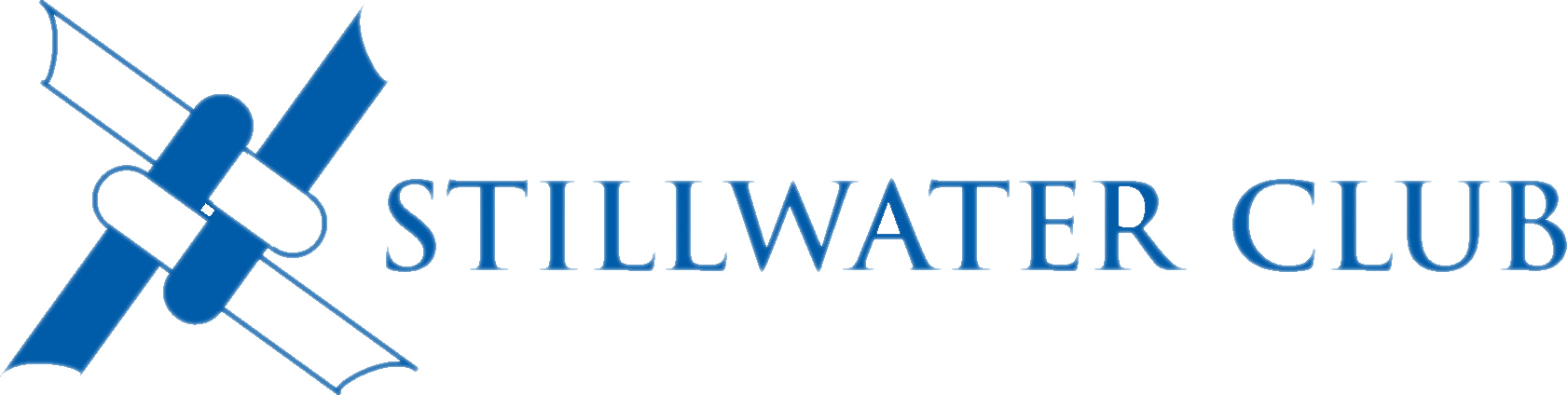Stillwater Club Website Frequently Asked Questions
1. How do I register for a monthly luncheon on the Stillwater Club website?
To make a reservation on-line, go to the web site and click on the "Register" button in the Luncheon article on the home page. Follow the on-screen instructions to complete the registration.
If you are bringing guest(s), click on the "Add Guest" button below
Be sure to click on the "Next" button at the bottom of the form to go to the Review and Confirm screen. Click the "Submit" button at the bottom right of this screen to complete your registration. You will be sent an e-mail confirming that your registration has been recorded.
Cancellations can be made on-line by repeating this procedure, changing the responses as appropriate.
2. What is the easiest way to register for a luncheon?
The easiest way is to click on the "Register" Button in one of the reminder emails we send out in advance of the meeting. This will take you directly to your form, without requiring you to log in to the website.
3. How do I know that my registration went through correctly?
You should receive an email from attendance@stillwaterclub.org confirming your RSVP.
4. Can I confirm or cancel a registration made on the website?
Yes, you simply repeat the registration procedure again on the website:
1. Log in to the website
2. Click on your name at the top right of the home page. This will show your profile page.
3. Click on "My Event Registrations." This will show your registration.
4. Click on the event registration you wish to confirm or cancel. This will show your registration record.
5. If you wish to cancel, click on the "Already Registered" link at the bottom, and then the "Cancel Registration" button on the next page.
5. How do I reset my website login password?
Go to the website, and click on the “Login” button at the top right
The Login form will be displayed. Click on the “Forgot password” link below the form;
A new form will be displayed. Enter your E-mail address in the box, and enter the codes into the CAPTCHA box. Then click on the “Get New Password” button.
The system will then send you an E-mail which will include a link to reset your password. If you don’t receive the email within a few minutes, remember to check your spam/junk mail folder. Click on the link in the email to reset your password;
A Password Reset form will be displayed. Enter your new password twice (once in each box) and click on “Reset Password”. A message will be displayed confirming correct password reset.
6. What can I do if I am not receiving e-mails from the Stillwater Club?
Most e-mail problems are caused by one of the following issues: (a) the Club has the wrong e-mail address for you, (b) you have been unsubscribed from our email list, or (c) your Spam filtering/blocking is getting in the way.
Check your Junk Mail or Spam folder to determine if the Club email was diverted there. If so, see FAQ No. 7 below.
If you believe you have been “unsubcribed” from our list and wish to be added back, please contact webmaster@stillwaterclub.org.
7. What can I do to prevent my Spam filter from trapping emails from the Club and putting them in my Junk Mail or Spam folder, or rejecting them altogether?
There is usually a provision to open the e-mail in the Junk/Spam folder and designate it as “Not Junk” or “Not Spam.” Some spam filtering software requires that the sender’s address be in a list of approved senders (“whitelisted”), or entered in your Contacts or Address Book. E-mails from the Club normally come from one of the following addresses:
Webmaster@stillwaterclub.org
Attendance@stillwaterclub.org
Treasurer@stillwaterclub.org
These addresses should be “whitelisted” or entered in your list of approved senders.
Click here for more details on how to whitelist addresses.